Activate tracking for better app experience
We must ask you to activate tracking for Poll Pay so you can have the best experience with the app. Not activating tracking leads to login problems and Poll Pay cannot function properly. Please make sure you are not using any anti-tracking tools or apps on your browser or phone and allow tracking for Poll Pay.
Why is tracking neccessary?
Being able to track how you interact with Poll Pay is important for the app´s functionality. Only when tracking is activated, you can log in properly and all features are available. Furthermore, it is a means of protection. We take your personal data very seriously and wish to protect it, as we wish to protect Poll Pay itself. In order to ensure both, tracking is needed.
Where does this problem occur?
Some browsers such as Safari have established automatic anti-tracking features. These prohibit cookies and other tracking. However, especially cookies are neccessary for an app like Poll Pay to work.
The main problem is login on Poll Pay Web. Some users may experience error warnings such as the following. These can only be avoided by actively allowing tracking.
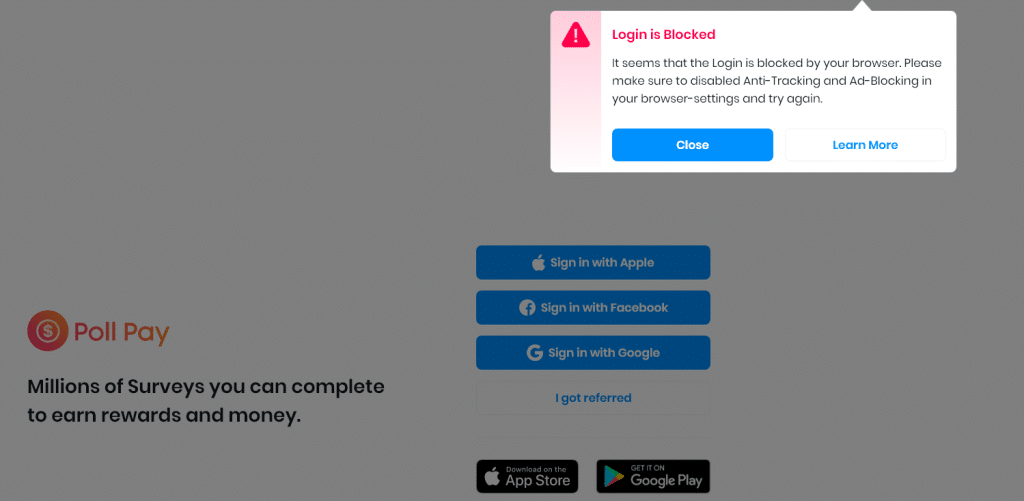
How do I activate tracking in my browser?
Every browser works a bit different, so have listed instructions for the most popular browsers below.
- On Chrome browser on your computer.
- At the top right, click More
Settings.
- Click Privacy and security
Cookies and other site data.
- Turn Send a “Do not track” request with your browsing traffic off.
- Open the Settings app.
- Scroll down to Safari and tap it.
- Scroll down
- Disable “Prevent Cross-Site Tracking”, “Block All Cookies” and “Ask Websites Not To Track Me” (grey toggle)
- Open Firefox browser on your computer.
- Click the menu button
 and select Settings.
and select Settings. - Select the Privacy & Security panel.
- Under Send websites a “Do Not Track” signal that you don’t want to be tracked, choose “Only when Firefox is set to block known trackers.”
- Close the about:preferences page. Any changes you’ve made will automatically be saved.
Also note: usually, in private windows, tracking is automatically disabled. So we recommend using Poll Pay in a regaluar instead of a private browser tab.
Thank you so much for understanding! If you have any further questions, just contact us!